
18i20 manual
Scarlett 18i20 Manual: Overview
The Scarlett 18i20 manual provides users with comprehensive information on setting up and using the Focusrite Scarlett 18i20 audio interface. It covers features, connectivity, and troubleshooting, ensuring a seamless user experience.
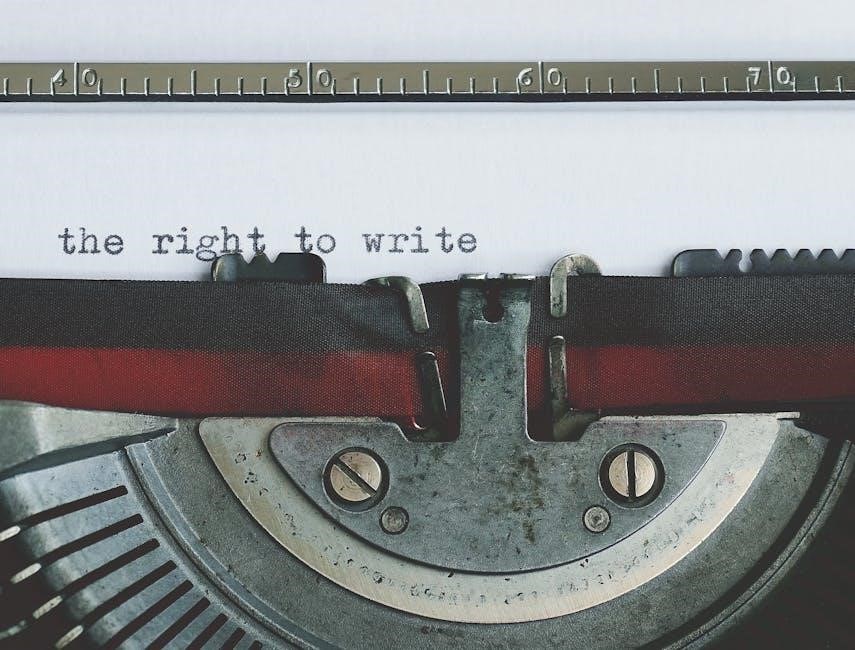
Getting Started with Scarlett 18i20
To begin, register your Scarlett 18i20 at Focusrite’s website using the serial number located on the device’s bottom. Then, download and install the necessary software and drivers. Following the setup instructions.
Software Installation and Registration
To fully utilize your Scarlett 18i20, software installation and registration are crucial steps. First, visit the Focusrite website and navigate to the registration page. You’ll need the serial number, found on the bottom of your 18i20. Enter this along with the bundle code, if applicable, to access the software downloads.
Download Focusrite Control, the software mixer and routing tool, essential for managing audio signals and monitor levels. Also, download any included plugins or DAWs. Follow the installation prompts, ensuring compatibility with your operating system, checking compatibility articles: Focusrite Help Centre: Compatibility.
Once installed, launch Focusrite Control to configure your 18i20. This software allows flexible mixing and routing of all audio signals to the physical audio outputs, as well as control of output monitor levels, sample rate selection, and digital sync options.
Connecting to Your Computer
Connecting your Scarlett 18i20 to your computer is a straightforward process. Ensure you’ve completed the software installation before physically connecting the interface. Use the provided USB cable to connect the Scarlett 18i20 to a USB port on your computer. A USB 2.0 port or higher is required for optimal performance.
Once connected, your computer should recognize the device. If not, check the device manager (Windows) or system information (macOS) to confirm that the Scarlett 18i20 is listed and properly installed. If there are any driver issues, reinstall Focusrite Control.
After successful connection, set the Scarlett 18i20 as the preferred audio device in your DAW. In your DAW’s audio preferences, select the Scarlett 18i20 as both the input and output device. This ensures that all audio signals are routed through the interface for recording and playback.

Scarlett 18i20 Hardware Features
The Scarlett 18i20 boasts a range of hardware features, including front panel controls for inputs and monitoring, as well as comprehensive rear panel connections for versatile studio integration.
Front Panel Controls
The front panel of the Scarlett 18i20 provides immediate access to essential controls, enhancing workflow efficiency. It features two combo XLR/TRS input jacks, accommodating both microphone and line-level signals. Each input has a dedicated gain knob, allowing precise adjustments to input levels.
A prominent feature is the instrument switch, which optimizes the input impedance for guitars or basses. The front panel also houses a phantom power switch, supplying 48V to condenser microphones. Monitoring is simplified with a large monitor level knob for adjusting the main output volume.
A headphone output with an independent volume control is included for personal monitoring. The front panel also indicates input signal presence and clipping via LED indicators, ensuring optimal recording levels. These controls offer a streamlined and intuitive user experience for recording and monitoring tasks.
Rear Panel Connections
The rear panel of the Scarlett 18i20 offers a comprehensive array of connectivity options for seamless integration into any studio setup. It includes eight balanced line inputs, providing ample connections for synthesizers, drum machines, and other line-level devices.
Eight balanced line outputs are available for connecting to studio monitors, external processors, or additional amplifiers. ADAT optical inputs and outputs allow for digital expansion, supporting up to eight additional channels of audio at 48kHz. S/PDIF coaxial I/O provides connectivity for digital devices like CD players or digital effects units.
A USB 2.0 port facilitates connection to a computer for audio interface functionality and data transfer. Standard MIDI I/O ports enable integration with MIDI controllers and other MIDI-enabled devices. Finally, a dedicated power input ensures a stable and reliable power supply for optimal performance. These rear panel connections offer extensive flexibility for diverse recording and mixing needs.

Using Focusrite Control with Scarlett 18i20
Focusrite Control enables flexible mixing and routing of audio signals to physical outputs, along with control over monitor levels. It allows for sample rate selection and digital synchronization configuration.
Routing and Mixing Capabilities
Focusrite Control enhances the Scarlett 18i20’s functionality by providing extensive routing and mixing capabilities. This software allows users to direct audio signals from various inputs to different outputs, creating customized mixes for monitoring and recording purposes.
The routing matrix within Focusrite Control offers a clear and intuitive interface for assigning inputs to outputs. Users can create multiple mixes tailored to specific needs, such as individual headphone mixes for musicians or separate monitor mixes for different studio zones.
Furthermore, Focusrite Control enables low-latency monitoring, allowing musicians to hear themselves in real-time without distracting delays. This feature is crucial for achieving optimal performance during recording sessions. The software also supports the creation of complex routing schemes involving both analog and digital inputs and outputs, offering unparalleled flexibility in signal management.
With its comprehensive routing and mixing capabilities, Focusrite Control unlocks the full potential of the Scarlett 18i20, making it an ideal choice for both studio recording and live performance applications.
Setting Monitor Levels
The Scarlett 18i20 manual details how to effectively set monitor levels using Focusrite Control, ensuring optimal listening conditions for mixing and monitoring. The software provides precise control over output levels, allowing users to calibrate their monitoring environment accurately.
Focusrite Control features dedicated monitor control sections, offering independent level adjustments for different output pairs. This is particularly useful for setting up multiple sets of studio monitors or creating separate headphone mixes for individual performers. The software also includes dim and mute functions, providing quick access to essential monitoring controls.
The manual emphasizes the importance of proper gain staging to achieve a balanced and clear sound. It guides users through the process of setting input levels and adjusting monitor outputs to avoid clipping or excessive noise. Additionally, Focusrite Control allows for the creation of custom monitor presets, enabling users to quickly switch between different monitoring configurations.
By following the instructions in the manual, users can optimize their monitoring setup and ensure accurate and reliable sound reproduction with the Scarlett 18i20.
Connecting Scarlett 18i20 to Loudspeakers
Connecting your Scarlett 18i20 to loudspeakers is a crucial step in setting up your audio monitoring environment. The manual provides clear instructions on how to properly connect your speakers to the interface, ensuring optimal sound quality and performance. The 18i20 features balanced line outputs, which are ideal for connecting to studio monitors.
The primary outputs for connecting your main studio monitors are typically the 1/4″ jack MONITOR outputs on the rear panel, labeled Line Outputs 1 and 2. These outputs deliver a balanced signal, reducing noise and interference. For additional speaker pairs, you can use other line outputs, configuring them in Focusrite Control to route your mix as desired.
The manual also advises on proper cable selection, recommending balanced TRS cables for connecting to studio monitors to minimize noise. It also covers setting appropriate levels and using Focusrite Control to manage output routing, allowing you to switch between different speaker configurations easily. By following these guidelines, you can achieve accurate and reliable audio monitoring.
Using ADAT Connection
The ADAT connection on the Scarlett 18i20 significantly expands your input capabilities, allowing you to connect external devices such as mic preamps or additional interfaces. The manual provides detailed instructions on how to properly configure and utilize the ADAT ports for seamless integration with your existing setup. ADAT (Alesis Digital Audio Tape) is a digital protocol that transmits multiple channels of audio through a single optical cable.
To use the ADAT connection effectively, you must ensure that both the Scarlett 18i20 and the connected device are set to the same sample rate. The ADAT input on the 18i20 can support up to eight additional channels of audio at sample rates of 44.1 kHz or 48 kHz, or four channels at 88.2 kHz or 96 kHz. The manual outlines how to configure the clock source, either internally or externally, to maintain synchronization between devices.
The manual also explains how to route the additional ADAT inputs within Focusrite Control, allowing you to incorporate them into your mixes and monitoring setups. This flexibility makes the ADAT connection a valuable asset for expanding your studio’s recording capabilities.
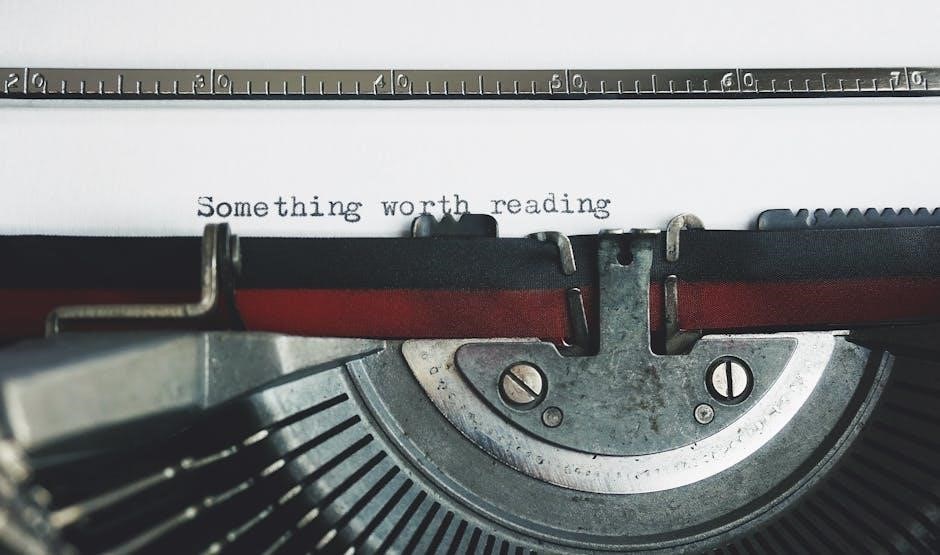
Troubleshooting Scarlett 18i20
The Scarlett 18i20 manual includes a comprehensive troubleshooting section designed to help users resolve common issues. This section covers a variety of problems, from driver installation difficulties to audio connectivity problems. If you encounter issues, the manual is the first place to look for solutions.
One common problem is driver incompatibility. The manual provides steps for ensuring that you have the correct drivers installed for your operating system (Windows or macOS). It also addresses issues related to DAW (Digital Audio Workstation) integration, such as the Scarlett 18i20 not being recognized as an audio device. The manual offers guidance on selecting the Scarlett 18i20 as the preferred audio device in your DAW’s settings.
The troubleshooting section also covers audio-related problems, such as no sound output or distorted audio. These issues can often be resolved by checking the physical connections, gain settings, and routing configurations within Focusrite Control. The manual provides diagrams and explanations to help users diagnose and fix these problems efficiently.
Scarlett 18i20 Specifications
The Scarlett 18i20 boasts a range of impressive specifications, making it a versatile choice for studio and live recording applications. It features 18 inputs and 20 outputs, catering to a variety of connectivity needs. The interface supports sample rates from 44.1 kHz to 192 kHz, ensuring high-quality audio capture and playback.
The inputs include eight analog inputs with Focusrite’s renowned mic preamps, ADAT inputs for digital expansion, and S/PDIF inputs for additional digital connectivity. On the output side, the Scarlett 18i20 offers ten analog outputs, ADAT outputs, and S/PDIF outputs, providing flexible routing options for monitoring and external gear.
The interface also features a fully assignable 18-in/10-out software mixer via Focusrite Control, allowing for precise control over signal routing and monitoring. The Scarlett 18i20 is designed to meet the demands of professional audio environments, delivering exceptional performance and reliability. Its specifications reflect its commitment to providing high-quality sound and versatile connectivity.
Related Posts

kenwood dmx7709s manual
Lost your Kenwood DMX7709S manual? Find a free, easy-to-use PDF guide here! Unlock all the features of your car stereo & hit the road happy. #Kenwood

neo g8 manual
Need help with your Neo G8? Find the official manual here! Troubleshooting, features, and everything you need for a smooth experience. Download your **Neo G8 manual** now!

ww scale manual
Need a WW scale manual? Quickly find instructions for any model at ShowLosAngeles! Download PDFs & troubleshoot issues – get weighing accurately now. #WWScale